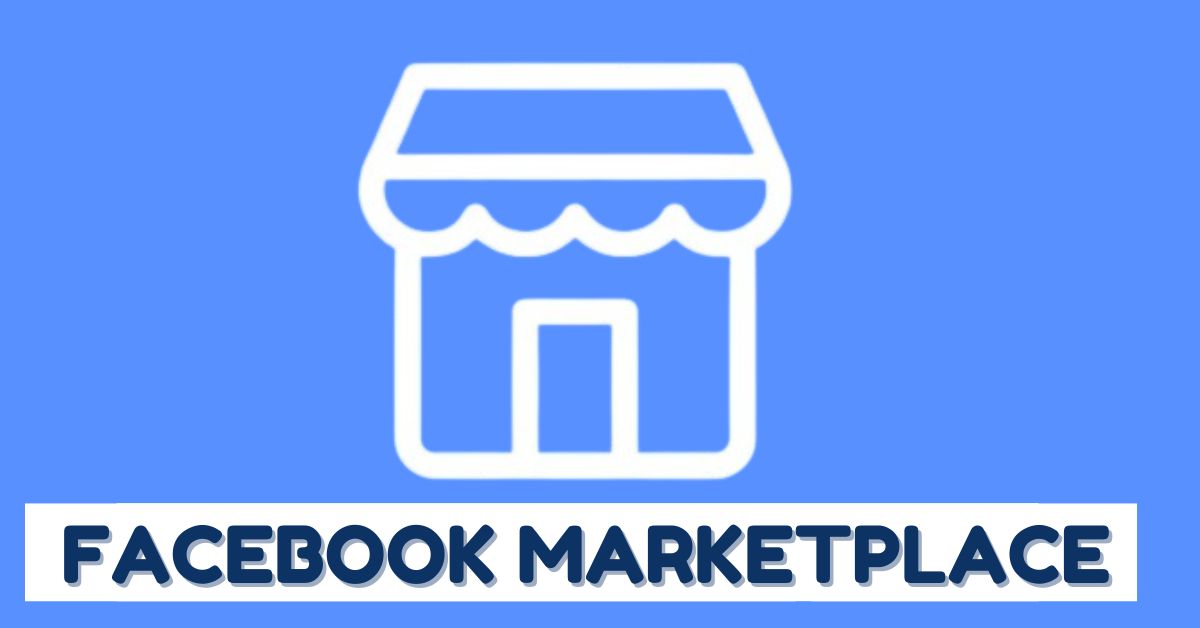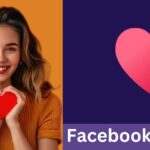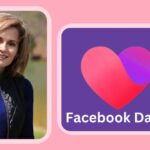If you’ve been scrolling through Facebook lately, you might have noticed the Facebook Marketplace icon staring at you. It’s a goldmine for buying, selling, and trading items locally or even beyond. But if you’re wondering how to activate Facebook Marketplace on your account, you’re in the right place. By the end of this guide, you’ll know exactly how to unlock Marketplace, troubleshoot common issues, and make the most of this fantastic feature.
Let’s dive in!
What Is Facebook Marketplace?
Before we get into the nitty-gritty, let’s cover what Facebook Marketplace actually is. Think of it as Facebook’s answer to Craigslist or eBay, but with a social twist. It allows users to buy, sell, or trade items within their local community. You can find anything from furniture and electronics to clothing and even cars.
What makes Marketplace stand out is how it integrates with your existing Facebook network. You can check out sellers’ profiles, ensuring more transparency and trust. Plus, it’s free to use—no listing fees!
Why Can’t You See Facebook Marketplace on Your Account?
Sometimes, you log in all excited to start browsing deals, but—bam!—the Marketplace icon is missing. Here are a few reasons why this happens:
- Your Account Is New: Facebook limits Marketplace access to new accounts to prevent spam or fraud. If you’ve just created your profile, give it some time.
- You’re Under 18: Marketplace is only available to users who are 18 years or older.
- Region Restrictions: Facebook Marketplace isn’t available in all countries or regions. Double-check if your area supports it.
- Violations of Facebook Policies: If your account has been flagged for violating Facebook’s community standards, you may lose access to features like Marketplace.
- Technical Glitches: Sometimes, it’s just Facebook being Facebook—bugs and glitches can temporarily hide the feature.
Step-by-Step Guide to Activating Facebook Marketplace
Now that you know why Marketplace might be missing, let’s walk through how to activate it.
1. Check Your Eligibility
Make sure you meet the basic requirements:
- You’re 18 or older.
- You’ve had a Facebook account for at least a few weeks.
- Your region supports Marketplace.
2. Update Your Facebook App
An outdated app could be the reason you’re not seeing Marketplace. Head to your app store (Google Play for Android or the App Store for iOS) and update Facebook to the latest version.
3. Clear Cache and Cookies
If you’re using Facebook on a browser, clearing your cache and cookies can resolve glitches. Here’s how:
- On Chrome: Go to Settings > Privacy and Security > Clear Browsing Data.
- On other browsers, look for similar options in settings.
For mobile apps, you can clear cache by going to your device settings:
- Android: Settings > Apps > Facebook > Storage > Clear Cache.
- iPhone: Uninstall and reinstall the app.
4. Enable Marketplace in Settings
Sometimes, Marketplace is disabled by default. To enable it:
- Log into Facebook.
- Click the Menu icon (three horizontal lines).
- Scroll to Marketplace and select it.
- Follow any prompts to set it up.
5. Adjust Language or Region Settings
If Marketplace isn’t available in your area, you can try changing your region or language:
- Go to Settings > Language and Region.
- Select a country where Marketplace is supported (e.g., the U.S., U.K., or Canada).
6. Appeal Restrictions
If your account is restricted, you can appeal the decision:
- Visit the Facebook Help Center and navigate to “Why is my account restricted?”
- Submit an appeal explaining your case.
Troubleshooting Common Marketplace Issues
Even after following the steps above, you might run into a hiccup or two. Let’s tackle some common issues.
Marketplace Icon Still Missing
- Switch to a different device or browser.
- Log out and back in.
- Reinstall the Facebook app.
Can’t List Items
- Check if your account is in good standing.
- Ensure you’re not violating any Marketplace policies (e.g., no banned items like alcohol or weapons).
Restricted Account
- If you’ve been flagged for suspicious activity, use the Facebook Help Center to resolve the issue.
How to Use Facebook Marketplace Like a Pro
Now that you’ve activated Marketplace, here are some tips to make the most of it:
1. Write Killer Listings
- Use clear, high-quality photos.
- Be specific in your descriptions.
- Include keywords buyers might search for.
2. Price Smartly
- Research similar listings to set a competitive price.
- Be open to negotiation, but know your bottom line.
3. Stay Safe
- Meet buyers or sellers in public places.
- Use cash or secure payment methods.
- Trust your instincts—if something feels off, walk away.
4. Respond Quickly
- Buyers love fast replies. Enable notifications so you don’t miss messages.
5. Build Trust
- Keep your profile picture and basic details visible.
- Be polite and professional in chats.
Benefits of Using Facebook Marketplace
If you’re still on the fence about using Marketplace, here’s why it’s worth it:
- Free Listings: Unlike some platforms, Facebook doesn’t charge listing fees.
- Local Reach: Connect with people in your community.
- User-Friendly: Easy to navigate and manage listings.
- Integrated Messaging: Communicate seamlessly via Facebook Messenger.
Conclusion
Facebook Marketplace is a game-changer for anyone looking to buy, sell, or trade items easily and securely. Activating it on your account in 2025 is a straightforward process as long as you meet the requirements and follow the steps outlined above.
So, go ahead and unlock Marketplace today—it might just become your favorite place for snagging deals or decluttering your home. Got questions or tips to share? Drop them in the comments below!