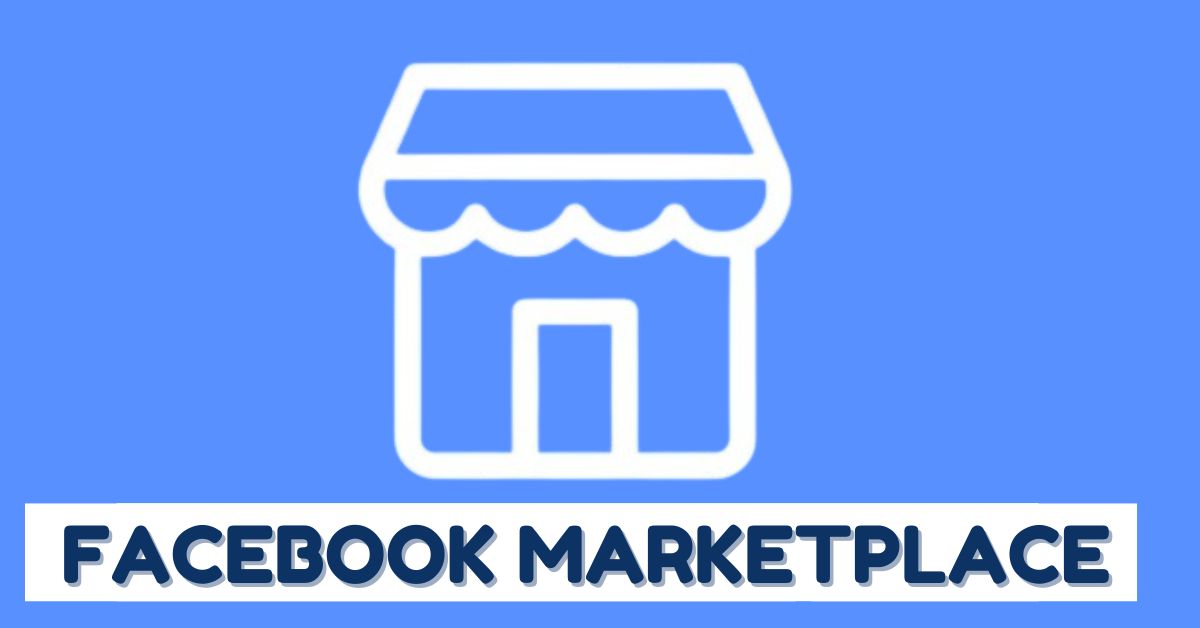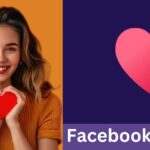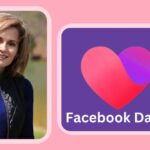Facebook Marketplace is a handy tool for buying and selling items locally. Whether you’re looking to declutter your home, find great deals, or run a small business, Marketplace offers an easy way to reach potential buyers or sellers in your area. However, many people open their Facebook app and don’t immediately see the Marketplace icon. If you’re one of them, don’t worry. Here’s a clear, step-by-step guide on how to turn on the Marketplace feature on Facebook.
Step 1: Check Your Facebook App Version
Before you start, make sure your Facebook app is up to date.
- Go to your device’s app store (Google Play Store for Android or App Store for iOS).
- Search for “Facebook.”
- If you see an option to update, tap it.
- If the app is already up to date, move to the next step.
Outdated versions may not show all features, including Marketplace.
Step 2: Confirm Your Eligibility
Not everyone has immediate access to Marketplace. Facebook uses some criteria to determine access:
- Age: You must be at least 18 years old.
- Location: Marketplace isn’t available in all countries yet. Check if it’s supported in your region.
- Account Health: New or recently reactivated accounts may not see the feature right away. Facebook may also restrict Marketplace access for accounts with suspicious activity or policy violations.
If your account is in good standing and you meet the requirements, the feature should become available soon.
Step 3: Locate the Marketplace Icon
Once you’re logged into your Facebook app:
- Tap the menu icon (three horizontal lines) at the top or bottom of your screen, depending on your device.
- Look for the Marketplace icon. It looks like a little storefront.
- Tap on it to enter Marketplace.
If you still don’t see it, tap “See More” to expand the list of available features.
Step 4: Use a Browser as an Alternative
If Marketplace isn’t showing in your mobile app, try accessing it through a browser:
- Open www.facebook.com on your browser.
- Log in to your account.
- On the left sidebar of the homepage, you should see the Marketplace option.
- Click on it to start browsing, buying, or listing items.
Some users find the Marketplace feature more consistently accessible through the desktop version of Facebook.
Step 5: Change Language or Region Settings
Sometimes, your Facebook language or region settings might affect feature visibility.
- Go to Settings on your Facebook account.
- Tap on Language and Region.
- Make sure your settings are correct and match a location where Marketplace is supported (for example, the United States, United Kingdom, Nigeria, etc.).
After updating your settings, log out and back in to your account. Check if the Marketplace option appears.
Step 6: Clear Cache or Reinstall the App
Still not seeing Marketplace? Clearing the cache (on Android) or reinstalling the app can help.
For Android:
- Go to Settings > Apps > Facebook > Storage > Clear Cache.
For both Android and iOS:
- Uninstall the Facebook app.
- Reinstall it from the App Store.
- Log in again and check for the Marketplace icon.
Step 7: Use a Trusted Device
Sometimes Facebook restricts features based on the device used. If you’re using a device Facebook doesn’t recognize or one with past violations, Marketplace might be hidden. Try logging in from a different phone or a desktop computer.
Final Tip: Be Patient
If you’ve just created your Facebook account or reactivated an old one, you might need to wait a few days or weeks before Marketplace becomes available. Keep your activity genuine and follow Facebook’s community standards.
Conclusion
Activating the Facebook Marketplace feature isn’t usually difficult, but it can require a few checks and steps. Make sure your app is up to date, your account is eligible, and you’re in a supported location. With those in place, you should be buying and selling in no time. Facebook Marketplace is a convenient way to connect with people around you—whether you’re looking to make a sale, score a great deal, or just explore what’s out there.